What is whatsapp web
One of the most popular smartphones messaging application Whatsapp is now available for your computer also.
Yes, that's true, you can access your WhatsApp chats and status on your Personal Computer through the new feature called Whatsapp web.
What is Whatsapp web?
Whatsapp web is a web version of Whatsapp application that works on your Personal Computer by creating a mirror-like process of your mobile WhatsApp.
Whatsapp web is designed to work on your browser through the web as long as you have your phone to sign in.
You can use WhatsApp web on Google Chrome browser only from the computer - no tablets or mobile phones allowing your chrome application to use the web version of Whatsapp.
Now let's see How to install or use Whatsapp web in your Personal Computer.
So far, you have learned What is Whatsapp web and how to use it in your PC.
Steps to Logout Whatsapp web client from your phone.
Now let's see How to install or use Whatsapp web in your Personal Computer.
Whatsapp web: How to use it in your Personal Computer
To be honest, it's a simple process, but for the sake of simplicity here's the list of items you need while using Whatsapp web in your PC.- A high-speed internet connection for your phone and Computer.
- The latest version of Whatsapp on your mobile phone.
- An android or BlackBerry phone with working rear camera.
- A laptop or desktop computer with a web browser normally google chrome.
Once you have all above-mentioned elements ready, setting up Whatsapp web is very easy. Let's see how you can set up Whatsapp in your PC.
- Open the browser of your computer and visit http://web.whatsapp.com .
- In your Whatsapp mobile application, tap menu ➤ Whatsapp web to start the QR code reader to read the QR for the visited site.
- Read the QR code from your mobile rear camera which appears on the visited site.
As soon as your mobile reads the QR code, it will automatically redirect and sync your phone Whatsapp to the Whatsapp web on your Computer. This does not mean that you have lost access to your phone Whatsapp, it works in both devices at the same time.
So far, you have learned What is Whatsapp web and how to use it in your PC.
Now, I'm going to share with you some important things that you need to know about WhatsApp web.
Whatsapp web: 5 things you need to know
1. Whatsapp web: For Existing users only
In order to use Whatsapp web, you need to be an existing user of Whatsapp. You can't sign up for the Whatsapp on the web, after all, it only mirrors your pre-existing contents into the web PC.
Also, it only works with Whatsapp installed on Android, BlackBerry and Windows phone.
Note: You can't use Whatsapp web if you have IOS devices.
2. Whatsapp web: Same as Whatsapp in your phone
Nobody knows from where you are using your Whatsapp, whether you're typing a message from your phone or the Whatsapp web in your PC. Everything stays the same as your phone Whatsapp.
Also, the framework of the Whatsapp web is almost the same as your phone Whatsapp.
3. Whatsapp web: It's secure and safe
Whatsapp web is safe and secure for you to use Whatsapp in your PC. As I taught you earlier, How you can set up your Whatsapp in your PC. You may have noticed that there is a QR code on the web and you have to scan it by your phone to build a connection.
The QR code expires after a while and it ensures a single connection between the web and your phone. To connect again, you have to refresh the webpage to begins the new QR code which is totally unique.
The QR code expires after a while and it ensures a single connection between the web and your phone. To connect again, you have to refresh the webpage to begins the new QR code which is totally unique.
Also, you can revoke or log out the connection anytime by the single tap on your phone.
Steps to Logout Whatsapp web client from your phone.
- In your mobile Whatsapp application, tap on three dot icon.
- Tap on WhatsApp web.
- Tap on the devices to log out or tap on Log out from all devices to log out from all devices you have been logged in.
4. Whatsapp web: Doesn't save your mobile data
As I said in the very first line of this article that you can use Whatsapp web on your PC as long as your phone is connected with the Whatsapp web client.
You need high-speed Internet mobile data so that you can build a strong connection between your devices. This means that your phone's data connection is constantly being used.
You need high-speed Internet mobile data so that you can build a strong connection between your devices. This means that your phone's data connection is constantly being used.
5. Whatsapp web: has some limited features
There are some limitations on the Whatsapp web.
For now, on the Whatsapp web version:
- you cannot delete or forward messages.
- you can't create and leave groups.
- IOS devices are not supported because of the "Apple platforms limitations"
So, these were the 5 things you needed to know. You can use Whatsapp while sitting on your PC, you don't need to switch your device.
It's time to enhance the Whatsapp web with some cool tips and tricks.
It's time to enhance the Whatsapp web with some cool tips and tricks.
Whatsapp web: Tips and tricks
1. Learn some shortcuts of Whatsapp web
If you want to take full advantage of Whatsapp through Whatsapp web in your PC, you need to learn some keyboard shortcuts. It can make your work easy and fast.
So, Here are some cool shortcut keys that work in Whatsapp web.
➤ Start a new chat: Ctrl + N
➤ For Next chat: Ctrl + Shift + ]
➤ For Previous chat: Ctrl + Shift + [
➤ Archive chat: Ctrl + E
➤ Mute chat: Ctrl + Shift + M
➤ Delete chat: Ctrl + Backspace
➤ Mark as unread: Ctrl + Shift + U
➤ Create New group: Ctrl + Shift + N
➤ Open profile status: Ctrl + P
2. Emojis from the keyboard
Steps to use emojis during a chat.
- Press Shift + tab to focus Emoji icon.
- Press Enter to open Emoji tab.
- Next start typing to search for emoji.
3. Change chat Wallpaper.
Steps to change wallpaper in Whatsapp web.
- Click on three dots on top. This will open settings.
- Click on change chat wallpaper.
- Here you can change chat background.
This will not change the chat background on your phone's Whatsapp.
At last, share your tips and tricks in the comment section below so that other readers can explore more with Whatsapp web.
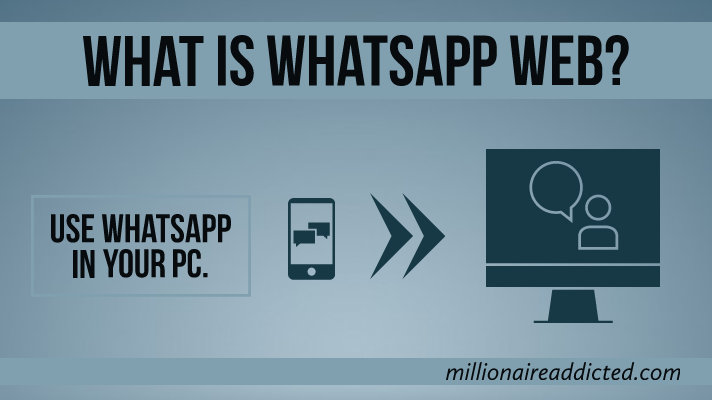




Comments
Post a Comment